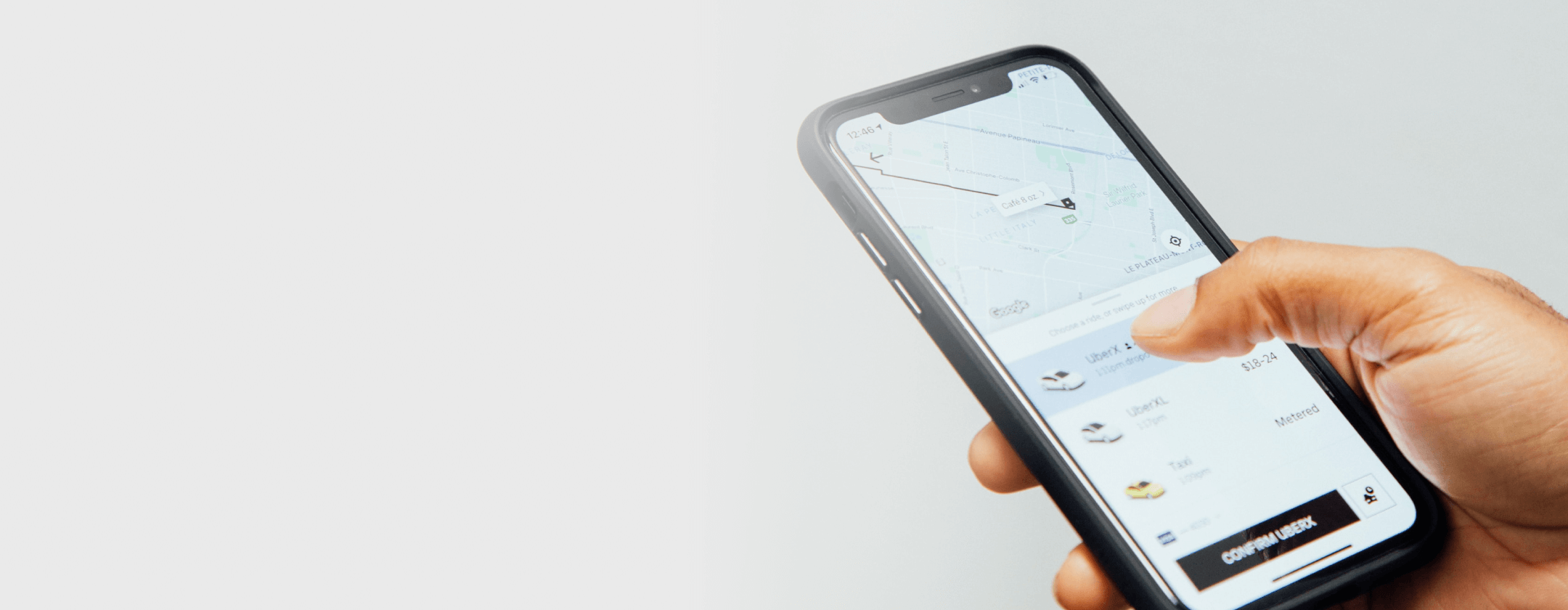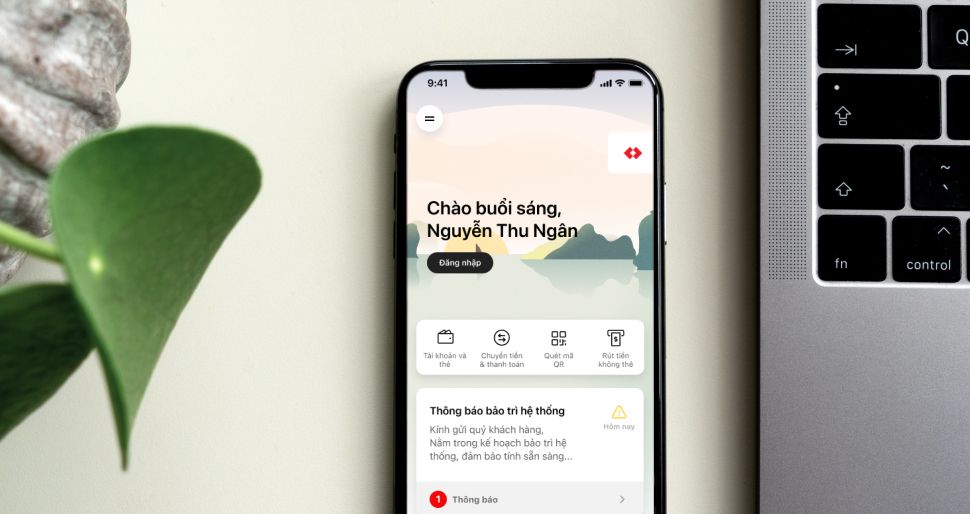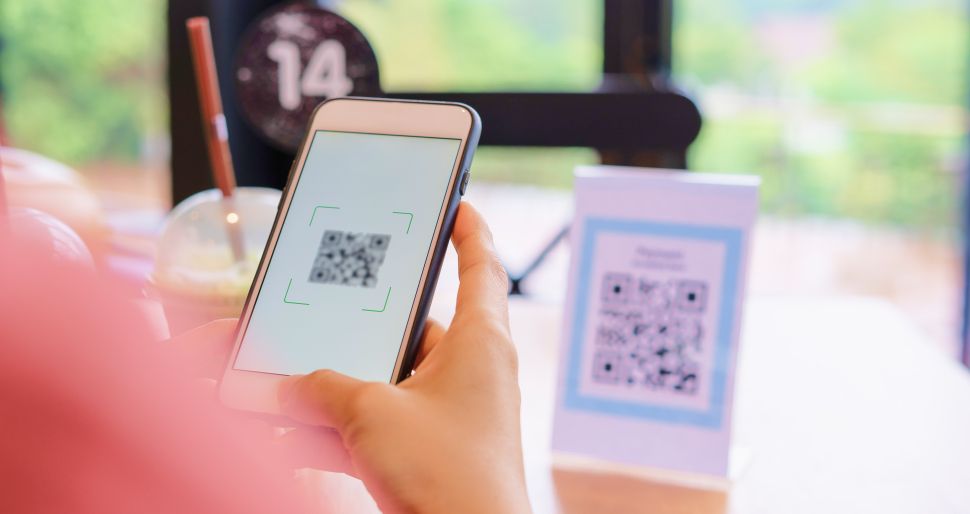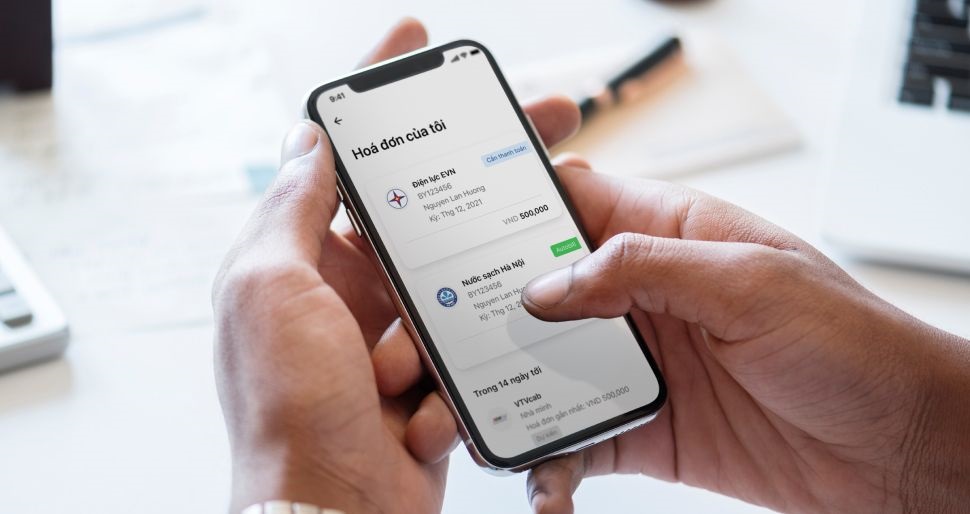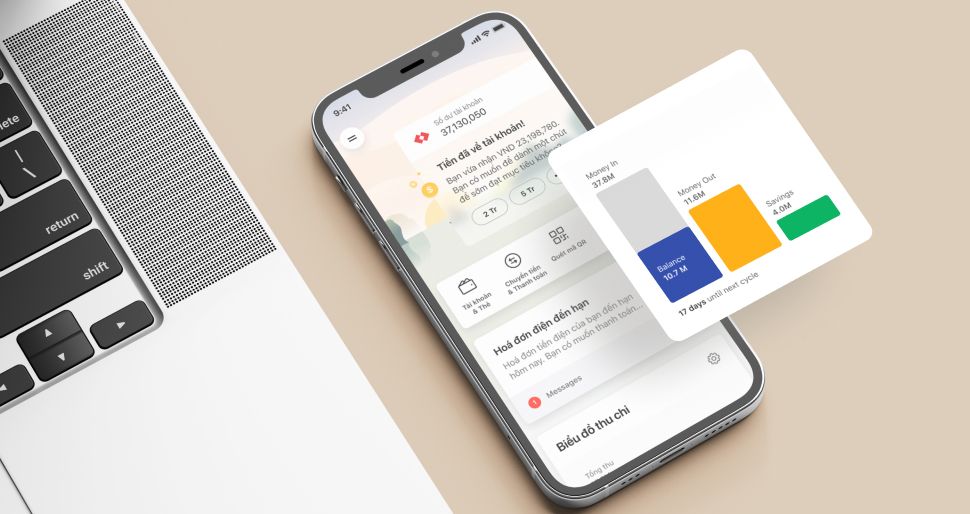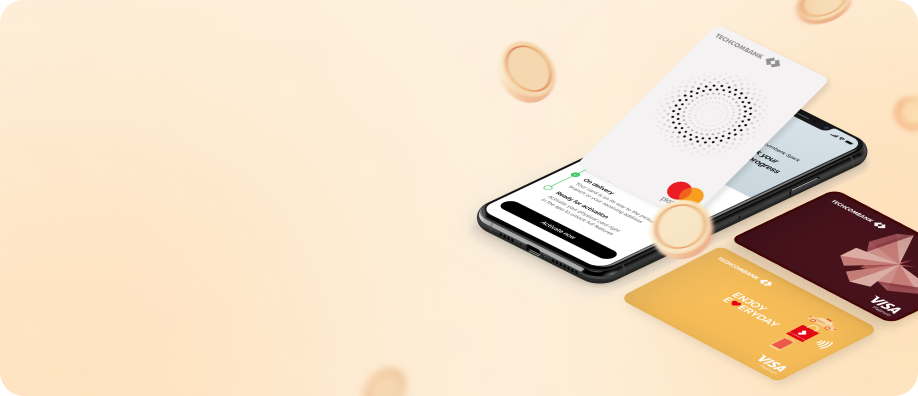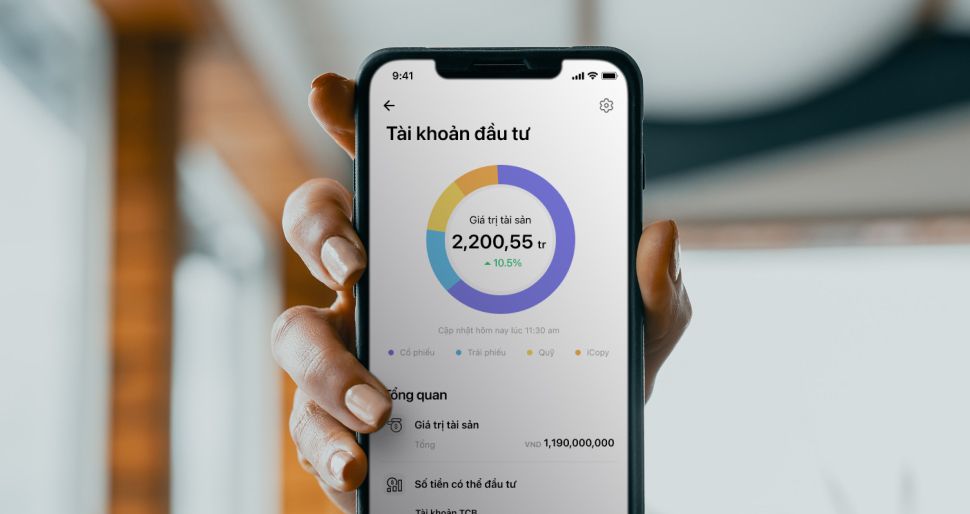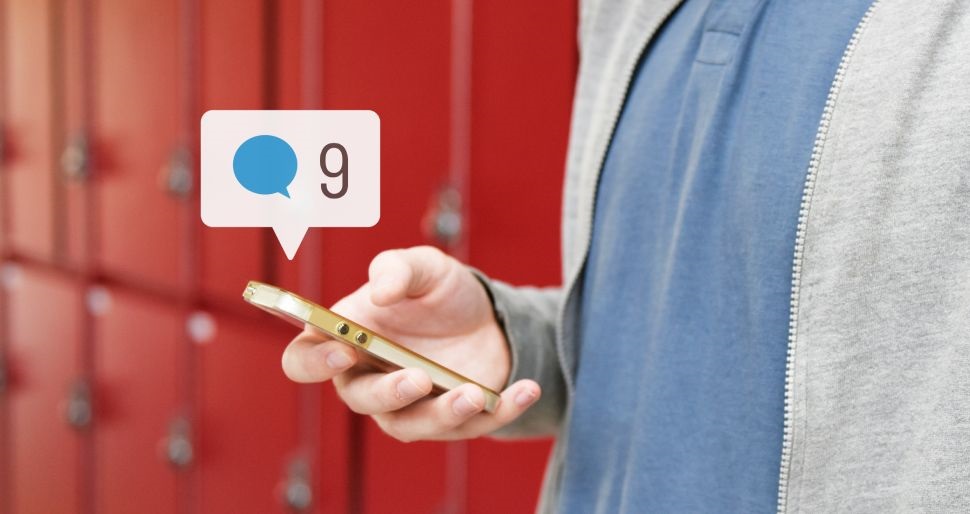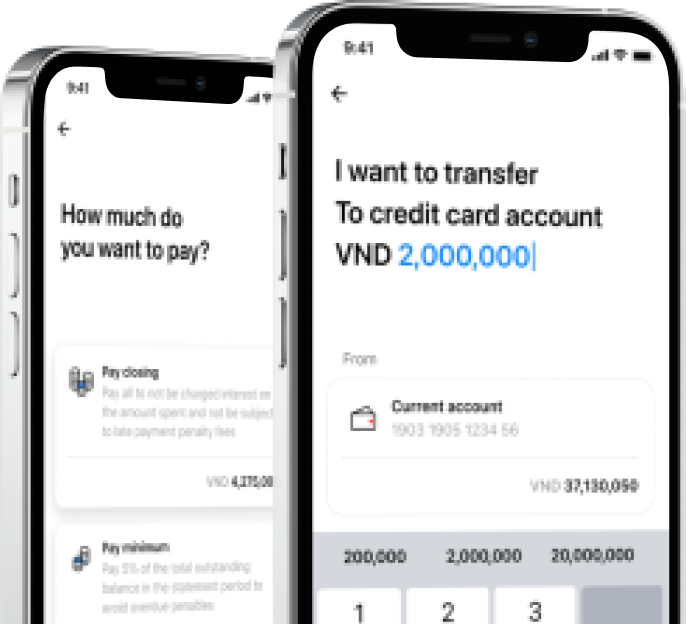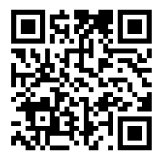Explore
Spend
navigate_next
Save
navigate_next
Borrow
navigate_next
Invest
navigate_next
Protect
navigate_next
Digital services
navigate_next
Promotions
navigate_next
navigate_before
Corporate Bond - iBond
arrow_forward
iFund Certificate
arrow_forward
Certificate of deposit
arrow_forward
Research
arrow_forward
Health insurance
arrow_forward
Other insurance
arrow_forward
Bạn có muốn tiếp tục hành trình?
Trang bạn truy cập gần nhất: